7. Items real-time sync from Zoho to Woo

Enable real-time sync from Zoho to WooCommerce using Zoho Webhooks!
 *This feature requires the Premium plan!
*This feature requires the Premium plan!
Setup:
- Setup a webhook called “Webhook Items”. See this link if you are new to webhooks.
- Create a new Webhook for the Module "Item". The webhook should be POST method with your domain as base and ‘wp-json/v2/zoho-product’ as the endpoint slug: https://mydomain.com/wp-json/v2/zoho-product/
- Then go to Workflows and Create new Workflow called "Product to Woo" (or other name) and use the following trigger:
Select below options for the workflow
Then simply link the webhook the above workflow:
Repeat all the above steps now for "Inventory Adjustments" webhook type!
End result:
What data will get synced:
- Product Name
- Price
- SKU
- Dimensions & Weight
- Featured Image
- Description
- Brand
- Stock (via the "inventory adjustments" webhook type)
How to trigger Item Webhook when a new Sales Order is confirmed
Unfortunately the Item Webhooks are not triggered when a new Sales Order is created. For some stores this might cause problems with up-to-date stock level data to the store, especially when you have a high order frequentie. There is only one solution for this, namely to create a custom function and having that linked to a Sales Order Workflow Rule.

First create a custom field for items called "textarea" for example. If you give it a different name, then please make sure to copy the API name as you will need it in the code below.
1. Create a Custom Function via Settings > Webhook Actions > Custom Functions
2. Click on "connections" and create a new connection.
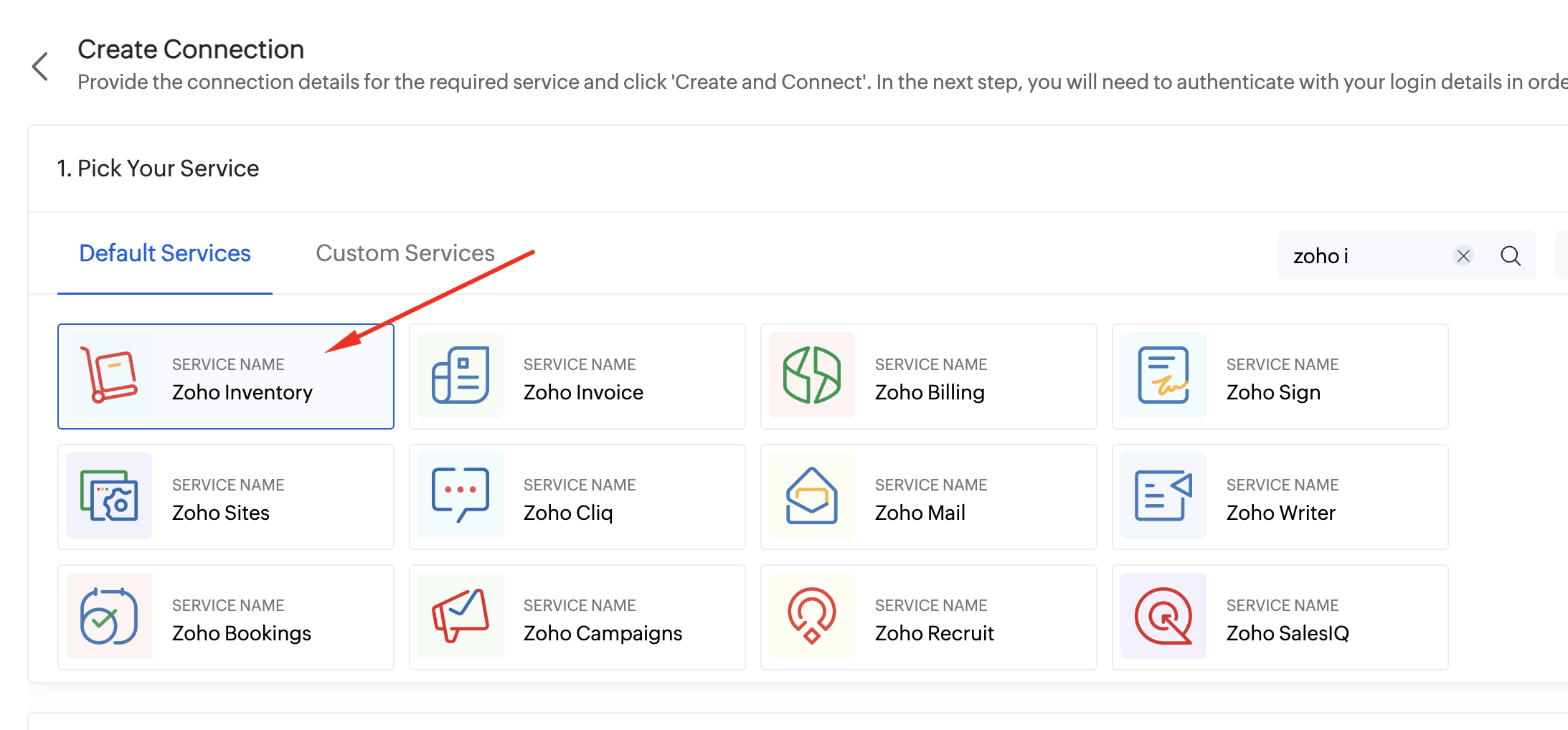
3. Give the application name called "zom" for example and find the scope "Full" and enable it like this:
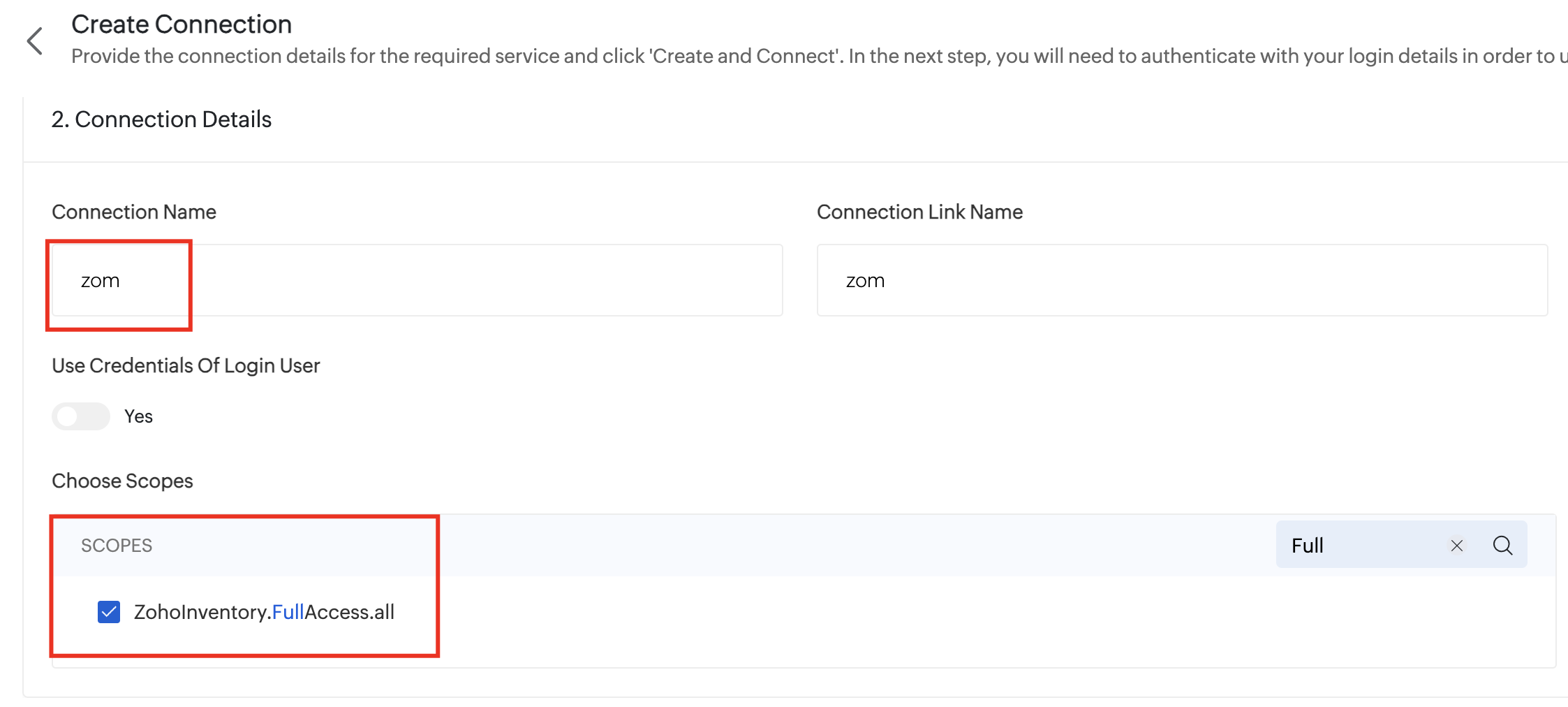
Now click on "Create and Connect" to create the connection and to use it.
4. Copy the below script and paste it into the script field, make sure to replace "organisation_id" with your actual organisation id:

// Update the Items custom field cf_textarea with a short random string
salesorderID = salesorder.get("salesorder_id");
// Get the line items of the sales order
items = salesorder.get("line_items");
// Iterate through each item and update cf_textarea
itemLis = List();
for each item in items
{
// get item id
itemId = item.get("item_id");
// Generate a short random string (e.g., 9 characters)
myList = {0,1,2,3,4,5,6,7,8,9,10,11,12};
passString = "0123456789abcdefghijklmnopqrstuvwxyzABCDEFGHIJKLMNOPQRSTUVWXYZ";
newList = "";
for each index i in myList
{
randnum = randomNumber(1,62);
newList = newList + substring(passString,randnum,randnum + 1);
}
unique_pass = replaceAll(newList,",","");
// info unique_pass;
// Update the cf_textarea field of the item
itemmap = Map();
itemmap.put("item_id",itemId);
Linecfs = List();
cf = Map();
cf.put("api_name","cf_textarea");
cf.put("value",unique_pass);
Linecfs.add(cf);
itemmap.put("custom_fields",Linecfs);
itemLis.add(itemmap);
info itemmap;
response = zoho.inventory.updateRecord("Items","organisation_id",itemId,itemmap,"zom");
}
info response;
Then click on "Save". The above code will generate a random value for the text field "textarea", which in turn will trigger the Item Webhook :)
5. Finally create or edit your Sales Order Workflow Rule and ensure the Custom Function is triggered whenever an Order is created or edited.
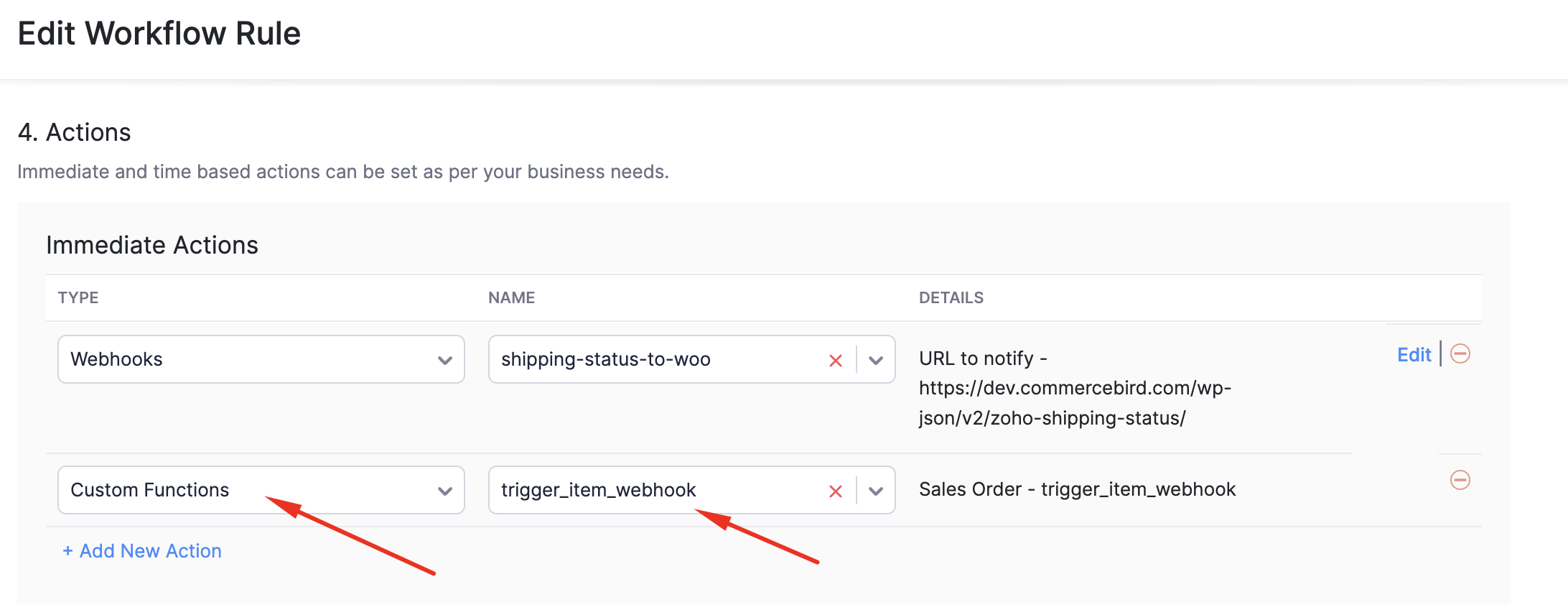
Related Articles
6. Products Sync
*Please do not skip this step! Before we start the sync, please ensure you have activated “Category” in your Zoho settings > Items > Fields Customisation. After mapping the taxes, we will start syncing the items. Please read below carefully. Mapping ...9. Zoho Shipping Status to Woo
Sync the Zoho Shipping Status to WooCommerce. Now you can keep your customers informed of the fulfilment process! Order Statuses supported: - Shipped - Fulfilled - Void (this will cancel the order in WooCommerce) Now we will create the Webhook ...Limit Product Sync to WooCommerce (How to)
You might have items in Zoho that you do not wish to sync to WooCommerce and you find the categories selection a too broad solution. There is a second solution to ensuring certain items do not get synced over to WooCommerce. Using Webhook Sync with ...2. Zoho General Preferences
To sync all product data properly, you need to ensure that Zoho understands your WooCommerce Tax configuration. Its important that you have a standard tax rate, if you are not using tax, then ensure the standard rate is 0%. Make sure your Zoho ...Zoho Order to WooCommerce (How to)
With the CommerceBird plugin, you can also sync Orders from Zoho Inventory or Books to WooCommerce. This requires the following: Premium plan of CommerceBird (upgrade via my-account if you are on business or free plan) Zoho Inventory integration ...