Limit Product Sync to WooCommerce (How to)
You might have items in Zoho that you do not wish to sync to WooCommerce and you find the categories selection a too broad solution. There is a second solution to ensuring certain items do not get synced over to WooCommerce.
Using Webhook Sync with filter rule
If the above is the case for you, then please disable cron sync by changing the cron interval to "none" in the cron tab settings.
1. Create a custom field for items called "Sync to Woo" and ensure its a dropdown field. Go to Settings > Items > Field Customisations.
2. Once you have disabled Cron sync, you can create a workflow rule filter in your Workflow of Items Sync:
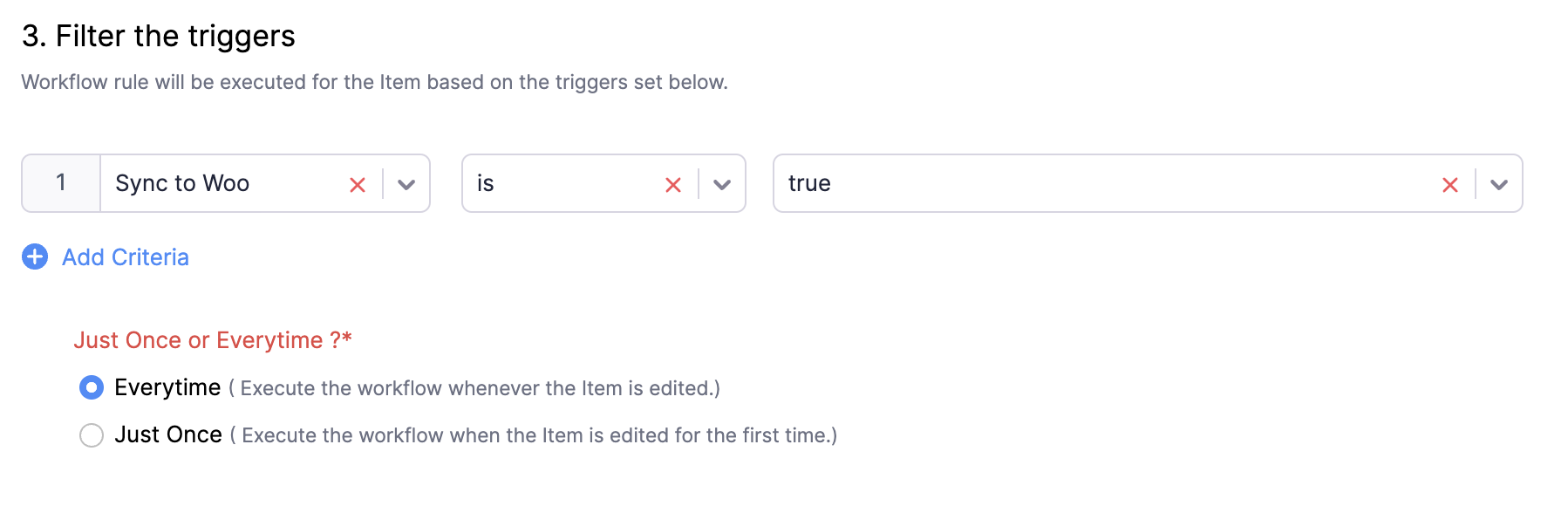
3. Now you can Edit a product and set that dropdown to "false" if you do not want it to get synced to WooCommerce.
Related Articles
6. Products Sync
*Please do not skip this step! Before we start the sync, please ensure you have activated “Category” in your Zoho settings > Items > Fields Customisation. After mapping the taxes, we will start syncing the items. Please read below carefully. Mapping ...Reset Sync
When to do this: When you made a major mistake in the sync setup process When you want to connect to another Zoho Organisation Steps to start over when mistake is made in Categories: Remove all the product categories Go to our plugin settings > Cron ...Zoho Order to WooCommerce (How to)
With the CommerceBird plugin, you can also sync Orders from Zoho Inventory or Books to WooCommerce. This requires the following: Premium plan of CommerceBird (upgrade via my-account if you are on business or free plan) Zoho Inventory integration ...8. Order Sync
Via the Order Sync tab, you can manage all orders related settings. Enable auto sales order numbers (recommended) You can also enable this to use the Zoho auto-generated sales order numbers instead of the woocommerce order numbers. When this is ...7. Items real-time sync from Zoho to Woo
Enable real-time sync from Zoho to WooCommerce using Zoho Webhooks! *This feature requires the Premium plan! Setup: Setup a webhook called “Webhook Items”. See this link if you are new to webhooks. Create a new Webhook for the Module "Item". The ...